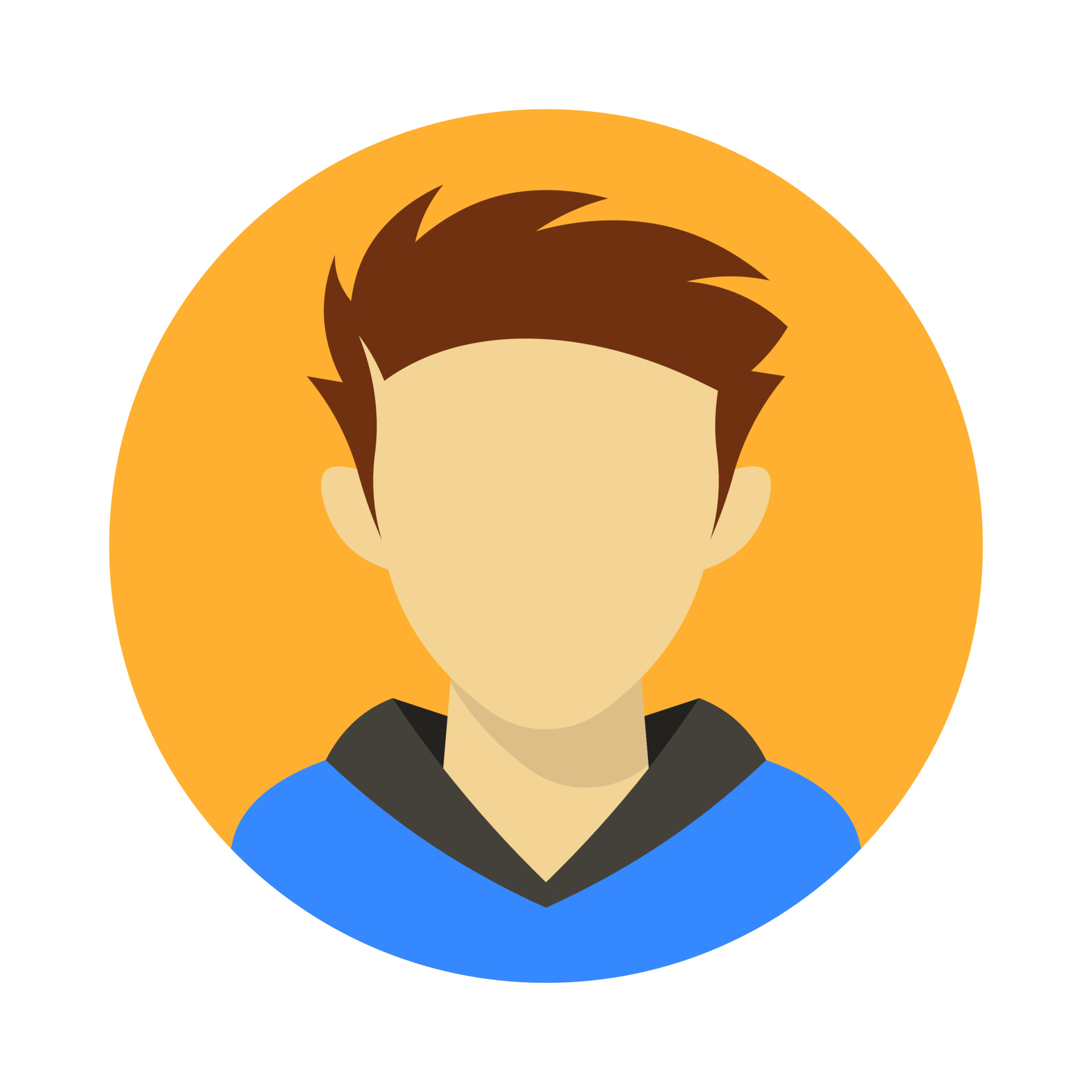
Mayank Mishra
contact@consumableai.comFounder at Consumable AI
In This Article
- Introduction
- Unearthing 'Not Found (404)' Errors
- Accessing Google Search Console
- Navigating to Coverage Reports
- Identifying 404 Errors
- Prioritizing Your 404 Errors
- Strategies for Fixing 404 Errors
- Restore or Update the Page
- Implement 301 Redirects
- Enhance 404 Page Experience
- Monitoring and Adjusting Fixes
- Best Practices to Prevent 404 Errors
- Conclusion
- FAQs
Related Topics

How to Fix “Not found (404)” in Google Search Console
Introduction
For website owners, encountering 'Not found (404)' errors in Google Search Console (GSC) can be a source of frustration. These errors indicate that Google's crawlers, the automated programs that scour the internet to index websites, attempted to access a page that no longer exists, resulting in a 404 HTTP response code. This can negatively impact user experience and search engine optimization (SEO) if the affected pages were significant traffic drivers or had valuable backlinks pointing to your site.
Unearthing 'Not Found (404)' Errors
Accessing Google Search Console
Begin by logging in to your Google Search Console account. Once logged in, select the appropriate website property you want to analyze.
Navigating to Coverage Reports
Head over to the Index menu within GSC. Click on Coverage to delve into detailed indexing reports for your website.
Identifying 404 Errors
To isolate 404 errors, utilize the filter option within the Coverage report and select the 'Not found (404)' status. This will generate a list of URLs that Google's crawlers couldn't locate on your website.
Screenshot 1: Google Search Console Coverage Report with 404 filter applied
Prioritizing Your 404 Errors
Not all 404 errors are created equal. Here's how to strategically assess and prioritize which ones demand your immediate attention:
- Traffic and Backlinks: Gauge the significance of the 404 pages using tools like Google Analytics and GSC. Consider factors like:
- Did the page generate a substantial amount of traffic?
- Did it possess valuable backlinks from other websites that could be contributing to your site's overall SEO ranking?
- Impact Analysis: Prioritize fixing errors that affect high-traffic pages or those with critical backlinks. These pages hold the most potential to negatively impact your website's user experience and SEO performance if left unaddressed.
Strategies for Fixing 404 Errors
Once you've identified the most critical 404 errors, you can employ various strategies to rectify them:
Restore or Update the Page
If the content of the 404 page was removed unintentionally, consider restoring the page to its original URL or updating its content to maintain relevancy and usefulness.
Implement 301 Redirects
For permanently removed pages, implement a 301 redirect to a relevant page:
- Choosing the Target URL: The redirect should point to a page offering similar content or value.
- Setting Up Redirects: Depending on your setup, you can use your hosting control panel, edit the .htaccess file (Apache), or use plugins like Yoast SEO for WordPress.
Enhance 404 Page Experience
When a redirect isn't possible, design a custom 404 page with links to popular or related content, a search bar, and clear site navigation to help users find what they need.
Monitoring and Adjusting Fixes
Fixing 404 errors is just the first step. Maintain a healthy website by:
- Verifying Redirects: Use online tools to test that redirects send users to the intended destination.
- Reviewing GSC: Regularly check Google Search Console to monitor the number of 404 errors and gauge the effectiveness of your fixes.
- Adjusting Strategies: Refine redirects and content based on monitoring results and user feedback.
Best Practices to Prevent 404 Errors
- Regular Monitoring: Schedule routine checks in GSC to catch new 404 errors early.
- Consistent URL Structure: Avoid frequent changes to URLs to minimize broken links.
- Team Education: Ensure everyone involved in website management understands the importance of redirects and URL integrity.
Conclusion
By proactively managing 'Not found (404)' errors through Google Search Console, you can enhance user experience and maintain optimal search engine performance. Thoughtful redirects, informative custom 404 pages, and continuous monitoring are essential to a successful digital strategy. A site free of 404 errors not only provides a smoother experience for visitors but also signals to search engines that your site is well-maintained and deserves a prominent position in search results.
FAQs
What is a 'Not found (404)' error? A 404 error indicates that a user tried to access a page on your website that no longer exists, resulting in a dead end.
How can I find 404 errors on my website? Use Google Search Console, navigate to the Coverage report, and filter by 'Not found (404)' status.
Are all 404 errors bad? Not all are critical. Errors on high-traffic pages or those with valuable backlinks can negatively impact SEO.
How can I fix 404 errors? Restore or update the page, implement a 301 redirect, or create a custom 404 page with helpful resources.
How can I prevent 404 errors in the future? Regularly monitor GSC, maintain consistent URLs, and educate your team on managing redirects.
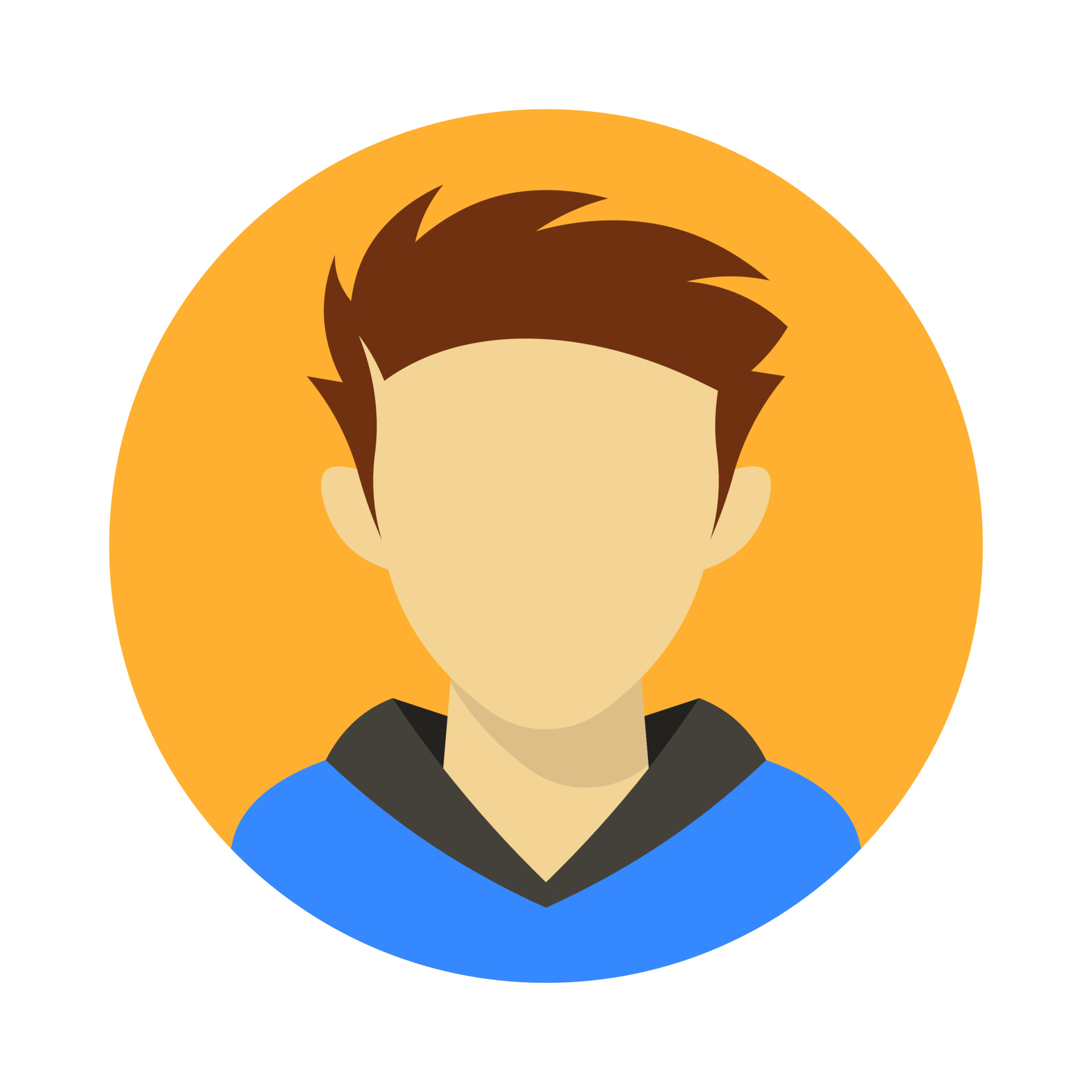
Mayank Mishra
contact@consumableai.comFounder at Consumable AI
In This Article
- Introduction
- Unearthing 'Not Found (404)' Errors
- Accessing Google Search Console
- Navigating to Coverage Reports
- Identifying 404 Errors
- Prioritizing Your 404 Errors
- Strategies for Fixing 404 Errors
- Restore or Update the Page
- Implement 301 Redirects
- Enhance 404 Page Experience
- Monitoring and Adjusting Fixes
- Best Practices to Prevent 404 Errors
- Conclusion
- FAQs
Related Topics